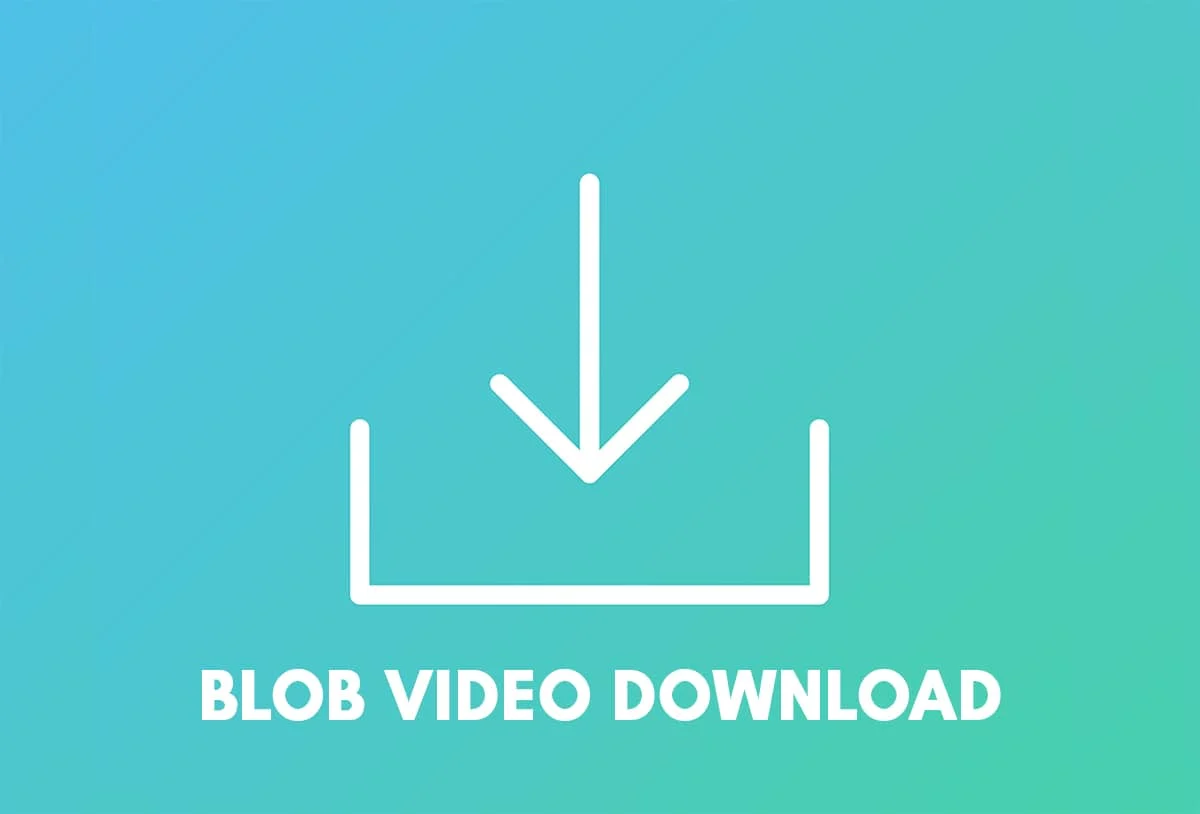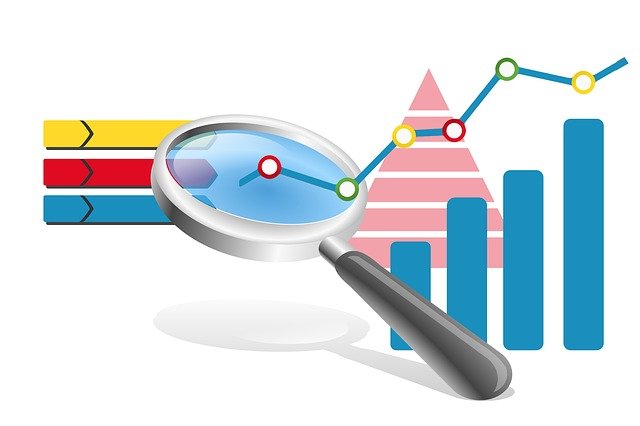Downloading videos can be a pain, especially when the website you’re using doesn’t want to make it easy. To prevent people from downloading their videos, some websites even use a “binary large object,” or ”blob,” to encrypt them.
Blobs are used to store a specific type of information, such as images and multimedia files. They also typically require a lot more space than other types of data.
Blob URLs contain pseudo protocols that can create a temporary URL to audio and video files. This type of URL essentially acts as a fake source for the media on the website, so you can’t download it directly.
Instead, you have to use third-party conversion tools. First, however, you have to find the blob URL itself. Here’s a complete guide on how this process works:
How Can I Download a Video From a Blob?
Before we get into which software you can use to convert blob URLs to videos and download them on your device, you’ll need to know how to find the blob URL address.
You’ll need to access DevTools on the webpage that contains the video you want to download. Here are the steps:
- Right-click on the webpage and click “Inspect” in the menu.
- When the DevTools panel opens, click on the three vertical dots in the top-right corner and select the “double window” icon (Undock into a separate window).
- Press “Ctrl + F” on Windows or “Cmd + F” on Mac to find the blob URL.
- Enter “
blob:HTTP” to find the link for the video. - Now click on the “Network” tab in the DevTools dock.
- Search for “m3u8” (which is the video extension you need).
- Click on the link and make sure to copy the Request URL from the page.
Remember that you can’t open this link from a web browser as the source page doesn’t exist. To get the video, you’ll need to use a converter.
This media player might not be the most popular video software these days, but it still has excellent features that come in handy.
For example, it can convert blob URLs into MP4 files, which you can save to your computer. So, make sure to install the latest version of the VLC player, then follow these steps:
- Launch the VLC player on your computer.
- Click on “Media” on the toolbar at the top.
- From the drop-down menu, select “Open Network Stream.”
- When a new window opens, paste the copied blob URL in the space under “Please enter a network URL.”
- Click the downward-pointing arrow next to the “Play” button.
- From the drop-down menu, select “Convert.”
- When the convert window appears, select the output quality and the destination folder for the file.
- Finally, click on the “Start” button.
When the VLC media players convert the blob URL to MP4, you can find the video in the destination folder.
If you’re a Mac user and don’t have VLC (or are not keen on downloading it), there is another solution you can try. Cisdem Video Converter is a very efficient conversion software utility with many notable features, and one of them is downloading blob URLs. If you don’t already use it, make sure to install Cisdem on your Mac computer first. Then, follow these steps:
- Open Cisdem on your Mac PC. The converter page opens by default.
- Click on the “Download” button to move to the download page.
- Paste the blob URL into the available field and click on the download button.
All you have to do is locate the stored video to verify the process worked.
Maybe the idea of installing third-party software doesn’t appeal to you. If you’re not using your personal computer or don’t want to use storage, you can use a web-based download tool instead.
SaveFrom.net can convert videos from various sites that contain multimedia files and download them in different output formats. Here’s is how to save your blob video with this efficient tool:
- Go to the SaveFrom.net page and paste the blob URL into the designated field.
- The website will show a video thumbnail, and you can choose the desired video quality.
- Then, select the “Download” button.
- You’ll be asked to save the file in a specific location.
The download takes a few moments, but then you can find your video at the saved location. Using SaveFrom.net is quite convenient, but keep in mind that you’ll run into annoying ads and that there’s no way to download 4K blob videos with this tool.
Furthermore, the number of available output formats is limited compared to installed video conversion and download software.
Always Have Access to Your Favorite Videos
Using one of the above blob URL download methods, you can save videos from Facebook, Twitter, and many other websites. It’s a great way to download YouTube videos and watch them offline, too.
Finding the blob URL on the page that contains the video is the first step. With a few clicks, you’ll be able to copy the URL and use it to download that video using one of the many free tools available.
Then you have to decide whether to install a VLC media player, Cisdem (if you’re a Mac user,) or use a web-based tool like SaveFrom.net. Each has its advantages and disadvantages, and it’s up to you to find which one works best for you.